Printer Prints Weird Symbols: Causes & Easy Fixes
Is your printer prints weird symbols instead of the expected document? Don’t worry — you’re not alone. It’s one of the most common printing problems users face across various printer brands like HP, Epson, Canon, and Brother.
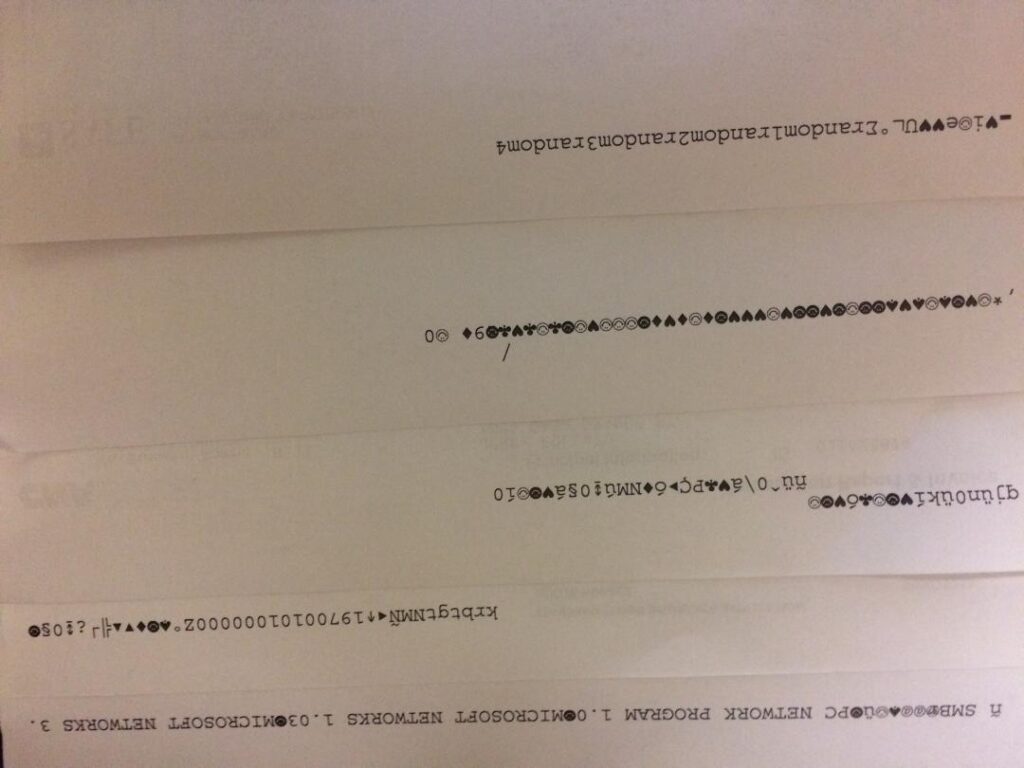
This article will help you understand why your printer prints weird symbols and guide you step-by-step to fix it. Whether you’re a home user or dealing with an office printer, you’ll find clear solutions here.
Why Does My Printer Print Weird Symbols?
When your printer outputs garbage characters — like strange symbols, random letters, or unreadable gibberish — it usually signals a communication or configuration issue.
Here are the main causes:
- Corrupt or outdated printer drivers
- Incorrect printer language settings (PCL/PS)
- Damaged print spooler
- Connection issues (USB/Wi-Fi)
- Wrong file encoding or formatting
- Malware or virus affecting print commands
Let’s dive deeper into these and how to fix each one.
1. Update or Reinstall the Printer Driver
One of the most common reasons a printer prints gibberish is due to outdated or incompatible drivers. A corrupt printer driver can confuse the system and cause incorrect data to be sent to your printer.
How to Fix It:
- Go to your printer manufacturer’s website (like HP Support, Epson Support, or Canon).
- Search for your printer model.
- Download and install the latest drivers compatible with your operating system.
💡 Tip: Uninstall the current driver first to avoid conflicts.
Related: How to Setup Wireless Printer
2. Check Your Printer Language Settings
Printers use languages like PCL (Printer Command Language) or PostScript (PS). If the printer language in your document doesn’t match the printer’s configuration, it may produce strange characters.
Solution:
- Access printer properties from the Control Panel > Devices and Printers.
- Right-click your printer and choose Printer Preferences or Properties.
- Check for any settings related to language (PCL, PS) and switch if necessary.
Some models allow this change directly from the printer’s onboard control panel.
3. Fix Print Spooler Issues
The print spooler temporarily stores print jobs in Windows. A corrupted spooler can result in a printer printing strange symbols.
Steps to Restart Print Spooler:
- Press
Win + Rand typeservices.msc - Find Print Spooler, right-click it, and choose Restart
- You can also click Stop, wait a few seconds, then click Start again
If the spooler is frequently failing, it might require a deeper system fix or registry cleanup.
4. Check for Loose or Faulty Connections
A loose USB cable, faulty port, or unstable Wi-Fi connection can distort the data sent to your printer.
What to Do:
- Unplug and replug USB cables securely.
- Try a different port.
- If you’re using a wireless printer, ensure it’s connected to the correct Wi-Fi network.
- Restart both the printer and your router.
Tip: Use a shorter cable if possible, especially if you’re using a USB extension or hub.
5. Test with a Different Document or App
Sometimes the issue lies within the file itself or the program used to print. For example, printing from a corrupt PDF or incompatible font can produce weird symbols.
Troubleshooting Steps:
- Try printing a test page directly from the printer menu or Windows.
- Open a different document in another app (like Word or Notepad) and print.
- If the new printout is fine, your original file is likely the issue.
6. Remove and Reinstall the Printer
Still not working? If your printer prints weird symbols no matter what you try, uninstalling and reinstalling the printer from scratch can help.
How:
- Go to Control Panel > Devices and Printers
- Right-click your printer and select Remove device
- Disconnect the printer, restart your PC
- Reconnect the printer and allow Windows to auto-detect or install with new drivers
This helps reset any corrupted configuration files.
7. Check for Malware or Virus
In rare cases, a virus or malware may interfere with the print spooler or system processes, causing the printer prints weird symbols.
What You Can Do:
- Run a full system scan using Windows Defender or any reputable antivirus.
- Clear temporary files and reset printer settings.
- Use tools like Malwarebytes or AdwCleaner for deep scans.
🔗 Download Malwarebytes Free
8. Try Printing from Another Device
To rule out whether your printer prints weird symbols is a device-specific problem, connect your printer to another PC or laptop and try printing.
If the printout is fine from the other device, your original machine is likely the issue — driver conflict, software corruption, or file compatibility.
9. Update Your Operating System
Sometimes a recent update fixes compatibility problems. An outdated OS can cause communication issues between your system and the printer.
Make sure your Windows or macOS is up to date:
- Windows: Go to Settings > Update & Security > Windows Update
- macOS: System Settings > General > Software Update
10. Reset Printer to Factory Defaults
If none of the above work, a full printer reset might be you fix printer prints weird symbols. This clears internal memory, cached data, and restores default language settings.
📌 Note: The reset process differs for every brand. Check your user manual or visit your printer brand’s support site.
Example:
For Epson users: How to Reset an Epson Printer
Summary: Quick Fix Checklist
✅ Update printer drivers
✅ Check language settings (PCL/PS)
✅ Restart print spooler
✅ Secure USB/Wi-Fi connection
✅ Print from another file or app
✅ Scan for malware
✅ Try a different device
✅ Reset printer to factory settings
Preventing the Issue in the Future
Once you’ve fixed your printer prints weird symbols, here are tips to prevent it from happening again:
- Always update drivers and OS regularly
- Use high-quality USB cables or reliable Wi-Fi connections
- Avoid printing from corrupted files
- Don’t interrupt the print job mid-way
- Clean your spooler periodically
Helpful Tip: Learn how to Clean Epson Printer Heads at Home to maintain print quality and prevent additional errors.
When to Contact Support
If your printer prints weird symbols after replacing ink or persists despite all efforts, it might be a hardware issue. Contact customer support for:
- Firmware updates
- Internal hardware diagnostics
- Professional servicing
Most brands offer online chat or phone support, including remote access for troubleshooting.
Final Thoughts
Seeing your printer prints weird symbols can be incredibly frustrating — especially when you’re in a rush. Fortunately, it’s usually a software or settings-related problem and can be fixed with some simple steps.
Start by updating drivers, checking your settings, and testing alternative documents. In most cases, these basic solutions will get your printer back to working normally.
If you found this guide helpful, explore our other tutorials like:
Got questions or tips of your own? Leave a comment or share this post to help someone else!


