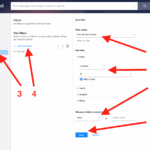Printer Printing Blank Pages? Here’s How to Fix It
Few things are more frustrating than sending a document to your printer, only to find that it’s printing blank pages. Whether you’re using an inkjet or laser printer, this issue can disrupt your workflow and waste valuable resources.

If your printer is printing blank pages, don’t panic. This comprehensive guide will walk you through the causes and solutions to fix printer blank pages, including how to troubleshoot blank pages printer issues and what to do when your printer is not printing text.
Why Is My Printer Printing Blank Pages?
There are multiple reasons your printer might be printing blank pages:
- Empty or clogged ink cartridges
- Printhead blockages
- Incorrect print settings
- Outdated or corrupt drivers
- Software or file-related errors
- Physical hardware issues
Let’s break these down with actionable fixes.
1. Check Ink or Toner Levels
The most obvious issue is often the correct one: low or empty cartridges. It’s common for printers to print blank pages if the ink has dried up or is completely out.
How to Fix:
- Open your printer or check your printer software for ink/toner levels.
- Replace low or empty cartridges.
- Make sure cartridges are seated properly.
2. Run the Printhead Cleaning Cycle
Inkjet printers often develop clogs in the printhead, especially when unused for a while. This is a common reason for printers not printing text.
How to Fix:
- Navigate to the printer settings on your device.
- Choose “Maintenance” > “Clean Printhead” or similar.
- Perform the cleaning process and print a test page.
👉 Visit HP’s Printhead Cleaning Guide for brand-specific instructions.
3. Verify Printer Settings
Sometimes, incorrect printer settings lead to blank page printing. This could be due to incorrect paper size, page layout, or even selected paper tray.
Steps to Troubleshoot:
- Go to Control Panel > Devices and Printers on Windows.
- Right-click on your printer and choose Printing Preferences.
- Verify layout, media type, color settings, and orientation.
4. Update or Reinstall Printer Drivers
Outdated or corrupted drivers can cause printer not printing text or printer printing blank pages altogether.
How to Fix:
- Visit the official site of your printer brand:
- Download and install the latest compatible drivers.
- Uninstall the existing driver from Control Panel > Programs.
- Reboot and reinstall the new driver.
5. Inspect the Document for Blank Pages or Hidden Text
Before blaming your printer, make sure your file doesn’t contain actual blank pages or invisible content.
How to Check:
- Scroll through the document and remove any unwanted blank pages.
- Highlight all content to ensure no text is hidden in white font.
- Try printing from a different app or convert to PDF and reprint.
🛠️ Related: Clear Yahoo Email Cache – If you’re printing emails or web content, clearing the cache can help render printable content properly.
6. Remove Air from Ink Cartridges
If you just replaced your ink, air bubbles in the cartridge nozzle might block ink flow.
Fix It:
- Remove the cartridge and gently tap it with the nozzle down.
- Reinsert it firmly and securely.
- Run a printhead cleaning cycle again.
7. Manually Clean the Printhead
Still no luck? You might need to clean the printhead manually to unclog deep-set dried ink.
Steps:
- Remove the cartridges and printhead.
- Soak the printhead in warm distilled water (never tap water).
- Let it dry fully before reinstalling.
⚠️ Check your printer’s manual or brand support site for specific instructions:
8. Use Windows Troubleshooter
If you’re on Windows, the built-in troubleshooter can help troubleshoot blank pages printer issues.
Steps:
- Go to Settings > Update & Security > Troubleshoot.
- Click on Additional Troubleshooters.
- Select Printer and click Run the troubleshooter.
📘 Also read: How to Set Up Wireless Printer – Useful if you’re facing setup issues after reconnecting your printer.
9. Remove Hidden Formatting from Documents
Sometimes, documents from web downloads or PDFs may contain hidden formatting that confuses your printer.
Fix Tips:
- Copy-paste content into a new Word document or Google Doc.
- Avoid pasting from web pages directly—use Paste Without Formatting.
- Try printing a plain text (.txt) file to check if it’s the document or the printer.
10. Perform a Factory Reset
If you’ve tried everything and the printer still prints blank pages, try resetting the printer to factory settings.
Reset Instructions:
- Refer to your printer’s manual for button combinations.
- Usually involves holding down a “Resume” or “Stop” button.
- After reset, reinstall the driver and set up the printer as new.
This often fixes deeply hidden software or hardware glitches.
Preventive Tips: Stop It From Happening Again
Here’s how to prevent your printer printing blank pages in the future:
🔁 Use It Regularly
Print once a week to avoid dried ink and clogs.
🧪 Use High-Quality Ink
Avoid cheap third-party ink. Use recommended cartridges from HP, Canon, Epson, etc.
🌬️ Keep It Clean
Cover your printer when not in use. Keep it dust-free and dry.
🔄 Keep Software Updated
Always install the latest drivers and firmware to ensure smooth operation.
When to Seek Professional Help
If none of these solutions work, the problem could be a hardware issue—especially with the logic board or ink delivery system. Contact a certified technician or reach out to official support:
Frequently Asked Questions (FAQ)
Why is my printer printing blank pages even with full ink?
This usually indicates clogged printheads, incorrect settings, or faulty cartridges. Try cleaning the printhead and updating your printer driver.
How do I fix printer blank pages in Windows 10?
Use the built-in troubleshooter, reset the print spooler service, and reinstall your printer driver.
Why is my printer not printing text but prints images?
Check your ink levels and make sure you’re not using white font. You may also need to clean the black ink nozzle or replace the black cartridge.
Final Thoughts
A printer printing blank pages can be annoying, but in most cases, it’s a fixable problem. Whether it’s a clogged nozzle, outdated driver, or misconfigured setting, you now have the tools to fix printer blank pages and restore normal printing.
If you’re still stuck, try browsing our other helpful articles on Assist Friend for troubleshooting guides and printer support.