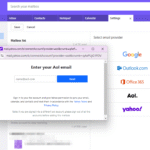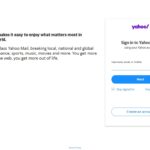Printer Not Recognizing Ink? Here’s How to Fix It Fast
Imagine this: you’re trying to print an important document, but suddenly, your printer flashes a warning — “Ink cartridge not recognized.” You remove and reinstall it, but the issue persists. Frustrating, right?
You’re not alone. The “printer is not recognizing ink“ problem is incredibly common, especially with brands like HP, Canon, Epson, and Brother. Luckily, most issues are easy to fix with a few simple steps.
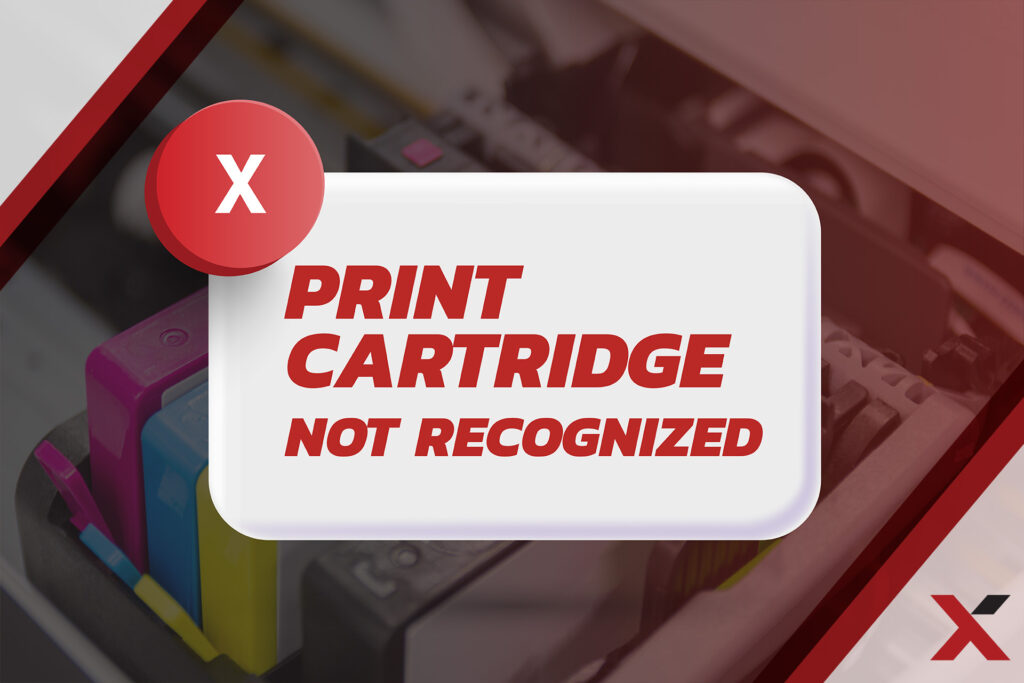
In this guide, we’ll walk you through why your printer ink is not detected, how to fix printer ink cartridge issues, and reliable methods to solve ink cartridge problems without losing your mind (or your money).
Why Is My Printer Not Recognizing Ink?
Printers are smart — but not always accurate. Here are the top reasons why your printer ink is not detected:
- Cartridge not installed properly
- Protective tape not removed
- Dirty or damaged chip/contact points
- Firmware issues
- Using third-party or refilled ink
- Empty or incompatible cartridges
Let’s break these down and solve your ink cartridge problem step by step.
1. Check If the Ink Cartridge Is Installed Properly
The most basic reason for a printer is not recognizing ink is a misaligned cartridge.
✅ How to Fix:
- Turn off your printer and open the ink compartment.
- Remove and reinsert the cartridge firmly into its slot.
- Ensure it’s “clicked” into place.
Bonus Tip:
Be gentle — forcing the cartridge can damage internal connectors.
Still seeing the error? Move on to the next step.
2. Clean the Cartridge Chip and Contact Points
Cartridges communicate with your printer via a gold or copper contact chip. If this chip is dirty or scratched, the printer may fail to detect the ink.
✅ What You Need:
- A lint-free cloth
- Isopropyl alcohol (optional)
✅ Steps:
- Gently remove the cartridge.
- Wipe the chip and printer contact area.
- Let it dry completely.
- Reinstall the cartridge.
This quick fix solves the printer ink not detected issue in many cases.
3. Remove Protective Tape From the Cartridge
Brand-new ink cartridges come with a protective strip to prevent ink leakage during transport.
If this tape isn’t removed, the printer won’t recognize the cartridge.
✅ What to Do:
- Check for any tape (usually orange or yellow).
- Peel it off before installation.
It’s a rookie mistake but surprisingly common!
4. Restart or Reset Your Printer
Sometimes, a simple power cycle can resolve the printer not recognizing ink error.
✅ Quick Reset Method:
- Turn off the printer.
- Unplug it from the wall for 60 seconds.
- Plug it back in and turn it on.
- Reinsert the ink cartridge.
Need help resetting your model? Check your printer manual or visit the brand’s official support site:
5. Update or Roll Back Firmware
Printer manufacturers regularly push firmware updates. Sometimes, these updates block third-party or refilled ink cartridges.
✅ How to Handle It:
- Check your printer’s display menu for firmware updates.
- Visit the brand’s support site to download firmware manually.
- If a recent update caused the issue, search for instructions to roll back the firmware.
6. Try a Different Cartridge
The issue could be the cartridge itself — even if it’s brand new.
✅ Steps:
- Test with a known working cartridge.
- If the new one works, the original cartridge is likely defective or incompatible.
If your printer ink is not detected only for certain cartridges, avoid that brand or seller in the future.
7. Use OEM Instead of Third-Party Cartridges
Third-party cartridges are cheaper but often less reliable. Many modern printers are coded to reject non-OEM ink to prevent clogging or counterfeit use.
✅ Recommendation:
Always use OEM (Original Equipment Manufacturer) cartridges for your printer brand unless you’re sure the third-party ink is high-quality and compatible.
8. Disable Cartridge Protection on HP Printers
HP printers, in particular, use software to lock ink cartridges to a specific printer.
If you’re seeing the “Used or Counterfeit Cartridge” message:
✅ How to Disable Cartridge Protection:
- Go to HP Printer Assistant on your PC.
- Navigate to Settings > Printer Toolbox > Cartridge Protection.
- Select “Disable Cartridge Protection” and click Apply.
More details are available in this official HP Support Article.
9. Use Printer Software Utilities
Many brands offer software that can help fix printer ink cartridge issues automatically.
Examples:
- HP Smart App
- Epson Print Utility
- Canon My Printer Tool
- Brother iPrint&Scan
These utilities often include a cartridge check, firmware updater, and diagnostic tool to solve ink cartridge problems.
💬 Common Error Messages and What They Mean
| Error Message | What It Means | What to Do |
|---|---|---|
| “Ink Cartridge Not Recognized” | Faulty chip or dirty contact | Clean chip, restart printer |
| “Used or Counterfeit Cartridge” | Third-party cartridge blocked | Try OEM or disable protection |
| “No Ink Detected” | Protective strip still on or empty | Remove strip, replace cartridge |
| “Incompatible Ink Cartridge” | Wrong model used | Use correct cartridge for your printer |
Preventing Future Ink Recognition Problems
Here are some tips to avoid seeing the printer not recognizing ink error again:
- Store cartridges in a cool, dry place.
- Always remove protective tape before use.
- Avoid touching the copper contacts.
- Regularly clean your printer.
- Don’t leave empty cartridges inside the printer too long.
- Keep your firmware updated, but double-check for compatibility issues.
How to Solve Ink Cartridge Problem Using Universal Tips
Whether you use Epson, Canon, HP, or Brother, these universal tips work on most models:
- Always buy ink from reliable sources.
- Register your printer for official support and software updates.
- If using refilled cartridges, go to a reputable refill center.
- Keep an extra cartridge handy in case one is defective.
Pro Tip: Use a Backup Printer App
If your main printer app isn’t detecting ink, try a universal printer manager like:
- PrinterShare (Android/iOS)
- Printix (Cloud printing for business)
- NokoPrint (Android print app with multi-brand support)
These apps sometimes bypass firmware-based restrictions and help you fix printer ink cartridge issues faster.
Final Thoughts
Dealing with the dreaded printer not recognizing ink message can be frustrating — but it’s fixable. Most issues boil down to simple causes like:
- Misaligned cartridges
- Dirty contacts
- Firmware quirks
- Incompatible or third-party ink
By following the steps in this guide, you can fix printer ink cartridge issues, solve ink cartridge problems, and get back to printing in no time.
Don’t let a small cartridge issue disrupt your workflow. Stay informed, use trusted cartridges, and keep your printer clean and updated.