Are you constantly frustrated by unwanted emails clogging your Yahoo inbox? Spam can be more than just an annoyance—it can also be a serious security threat. In this guide, you’ll learn how to prevent Yahoo email spam, clean up your inbox, and protect your personal data in just a few simple steps.
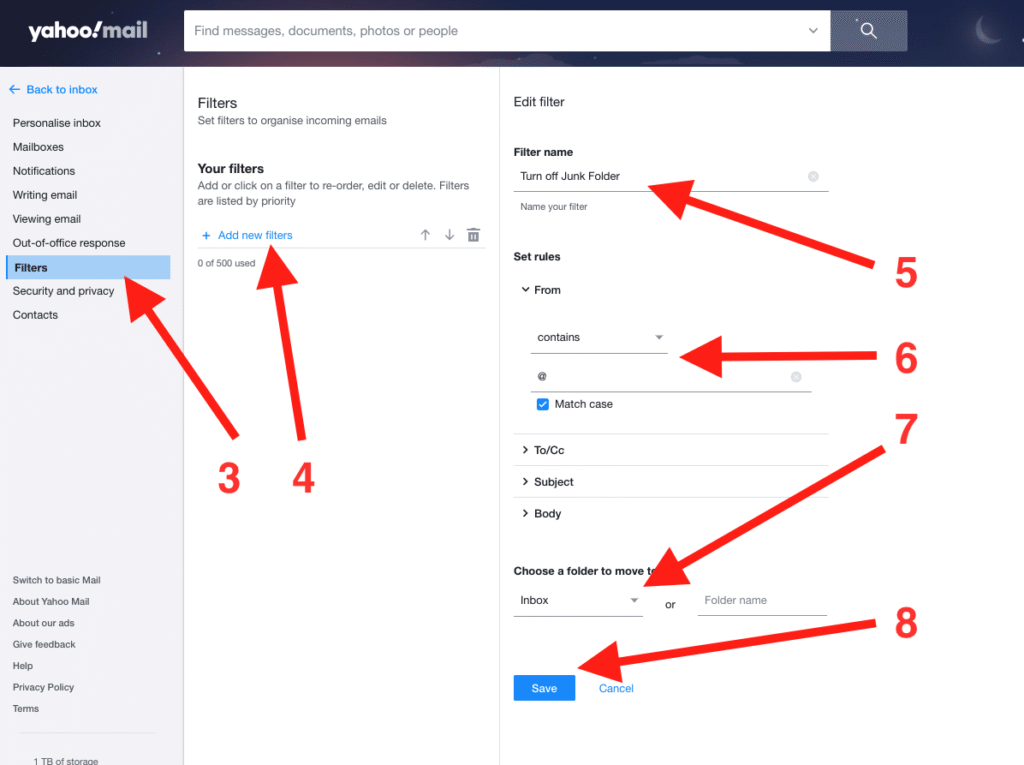
Whether you’re a casual user or rely on Yahoo Mail for business, this article will help you Prevent Yahoo email spam and reclaim your peace of mind.
What Is Yahoo Email Spam?
Before we dive into the solution, let’s understand what Yahoo email spam is.
Spam refers to unwanted, unsolicited, and often malicious emails sent in bulk. These emails might advertise shady products, carry phishing links, or attempt to trick you into revealing sensitive data like passwords or financial information.
Common types of spam include:
- Fake lottery or prize notifications
- Phishing emails posing as Yahoo
- Unwanted newsletters and promotions
- Malware or ransomware email attachments
If you don’t take action to prevent Yahoo email spam, your inbox could become a breeding ground for scams and cyberattacks.
Why Is My Yahoo Mail Getting So Much Spam?
You’re not alone. Many users ask, “Why am I suddenly getting spam emails in Yahoo?”
Here are some reasons why:
- Your email was leaked in a data breach
- You signed up for websites without checking privacy settings
- Spammers guessed your address (called dictionary attacks)
- You accidentally clicked “subscribe” or failed to unsubscribe properly
Luckily, there are effective ways to prevent Yahoo email spam that can clean your inbox and keep it secure.
1. Use Yahoo’s Spam Filters
Yahoo has built-in spam filters designed to identify and block suspicious emails. But sometimes, these filters need a little help.
How to train Yahoo spam filters:
- Go to your inbox
- Open any spam email
- Click the “Spam” icon at the top
- Yahoo will learn from your action
This will improve Yahoo Mail spam detection over time and Prevent Yahoo email spam.
➡️ Internal Tip: Check out our guide on Yahoo Mail Not Syncing if your folders aren’t updating properly.
2. Mark Legitimate Emails as “Not Spam”
Sometimes, Yahoo mistakenly marks good emails as spam. If you don’t correct this, you could miss important messages.
Steps to move an email out of the spam folder:
- Open the Spam folder
- Select the email you trust
- Click “Not Spam”
This will send the message to your inbox and tell Yahoo that future emails from this sender are safe.
3. Unsubscribe the Right Way
Unwanted newsletters and promotional emails can quickly take over your inbox. Most of them have an unsubscribe link at the bottom. Clicking this link will often remove you from the sender’s list.
However, be cautious. If an email looks suspicious or contains strange formatting, don’t click unsubscribe—it might be a phishing trap.
Instead:
- Mark it as spam
- Or use Yahoo’s filter settings (see below)
4. Set Up Yahoo Email Filters
Want to automatically move certain emails to folders or delete them? Yahoo lets you create custom filters to keep your inbox clean.
How to create email filters in Yahoo:
- Click the Settings (gear icon)
- Select More Settings > Filters
- Click Add new filters
- Set rules based on sender, subject, or keywords
- Choose an action like Move to folder or Delete
By setting up filters, you can prevent Yahoo email spam automatically.
5. Use a Disposable Yahoo Email Address
Yahoo offers a feature called Email Alias, which lets you create alternate email addresses. This is great for signing up for promotions or contests without revealing your main account.
To set up a Yahoo disposable email:
- Go to Settings > More Settings > Mailboxes
- Click Add mailbox
- Set a unique alias
Now you can keep your primary Yahoo email safe and spam-free!
6. Enable Two-Step Verification
Although this won’t stop spam directly, it prevents hackers from accessing your Yahoo account if you accidentally click a phishing link.
Steps to enable 2FA:
- Go to Account Security
- Turn on Two-step verification
- Add your phone number
Yahoo will now require a verification code whenever someone tries to log in to your account from a new device.
7. Report Spam and Phishing Emails
Every time you report spam, you help make Yahoo Mail better for everyone.
If you receive a phishing email pretending to be from Yahoo, don’t just delete it. Report it.
Forward the email to:
This allows Yahoo’s team to investigate and take action against scammers.
8. Use Third-Party Spam Blockers
Sometimes Yahoo’s built-in filters aren’t enough. Consider adding third-party spam protection for an extra layer of security.
Recommended tools:
- MailWasher
- Clean Email
- SpamTitan
These tools scan your inbox and block unwanted emails before they reach you. Most work well with Yahoo accounts and help you prevent Yahoo email spam more effectively.
9. Don’t Share Your Email Publicly
The more your email is out there, the more spam you’ll get.
Avoid these common mistakes:
- Posting your email on public forums or blogs
- Signing up for sketchy contests or giveaways
- Using your main email for promotions
Instead, use a Yahoo alias or secondary email for public use.
10. Keep Your Yahoo Account Updated
Yahoo regularly updates its spam detection algorithm. To benefit from the latest security features:
- Keep your Yahoo app updated
- Regularly check account security settings
- Review connected apps and remove suspicious ones
Staying current helps Yahoo do a better job of filtering unwanted messages and reducing spam.
Bonus Tip: Clean Up Your Inbox with Yahoo Mail Plus
If you want to go a step further, consider upgrading to Yahoo Mail Plus.
Benefits include:
- More advanced spam filters
- Customer support
- Disposable email addresses
- Ad-free experience
It’s a small investment that can make a big difference if you get hundreds of emails daily.
FAQs on Preventing Yahoo Email Spam
Q: Can I block specific email addresses in Yahoo?
Yes. Go to Settings > More Settings > Security and Privacy > Blocked Addresses.
Q: Is marking spam enough to stop it permanently?
No. It helps Yahoo learn, but combining it with filters and alias addresses is more effective.
Q: I already clicked a spam email—what should I do?
Change your password immediately, enable two-factor authentication, and run an antivirus scan.
Final Thoughts: Prevent Yahoo email spam
Spam doesn’t have to be a permanent part of your Yahoo experience. When you apply the tips above, you’ll quickly prevent Yahoo email spam, reduce distractions, and stay safe online.
Let’s recap the top actions to stop spam in Yahoo:
- Train Yahoo’s spam filter
- Use email filters
- Avoid shady subscriptions
- Use aliases
- Enable 2FA
- Report phishing
By staying proactive, you’ll maintain a clean, organized, and secure inbox that works for you—not against you.
Want More Yahoo Tips?
Check out our other helpful guides to Prevent Yahoo email spam:
Also, visit Yahoo Help Central for official support and tools.
Let’s Hear From You!
What spam-fighting method worked best for you? or do you have any question related to Prevent Yahoo email spam Share your experience in the comments below or connect with us for more email tips.
