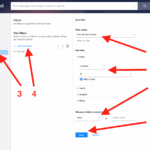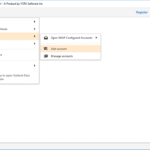How to Fix Printer Paper Jam: A Complete Troubleshooting Guide
Nothing is more frustrating than being in a hurry and seeing that dreaded error message: “Paper Jam.” If you’re trying to fix printer paper jam issues and are searching for quick, reliable solutions, you’re in the right place. This guide will walk you through simple and effective printer paper jam solutions to get you back to printing smoothly.

Whether you’re using an inkjet at home or a laser printer in the office, paper jams are inevitable. But don’t worry! By the end of this guide, you’ll know how to clear paper jam printer issues like a pro and resolve paper jam printer quickly — even if you have zero tech skills.
What Causes Printer Paper Jams?
Before you can fix printer paper jam, it’s helpful to understand why it happens. Some common causes include:
- Incorrect paper size or type
- Overloaded paper trays
- Damaged or curled paper
- Dirty rollers
- Foreign objects inside the printer
Identifying the cause helps prevent it from happening again in the future.
Step-by-Step Guide to Fix Printer Paper Jam
Let’s dive into the actionable steps you can follow right now to resolve paper jam printer quickly.
Step 1: Turn Off the Printer
Safety first. Always turn off the printer and unplug it before you start clearing any jams. This prevents further damage and avoids accidental injuries.
Step 2: Open All Printer Panels
Most printers have multiple access points — top, back, or front panels. Open all accessible doors to locate the jammed paper.
🔍 Tip: Use a flashlight to see inside.
Step 3: Remove the Jammed Paper Gently
Clear paper jam printer carefully by pulling the paper in the direction of the paper path. Avoid yanking it out forcefully — this can damage internal parts like rollers or sensors.
If the paper tears:
- Remove all tiny fragments
- Use tweezers for hard-to-reach pieces
Step 4: Check the Input and Output Trays
Sometimes the paper isn’t jammed deep inside the printer — it’s simply stuck in the tray. Remove the paper stack and inspect for:
- Bent edges
- Wrong paper alignment
- Too many sheets
Re-stack the paper neatly before inserting it again.
Step 5: Inspect the Rollers
Dirty or worn rollers are a common culprit. Wipe them clean using a lint-free cloth slightly dampened with water or isopropyl alcohol.
💡 Pro Tip: Avoid touching rollers with bare hands. Use gloves or a paper towel.
Step 6: Close the Panels and Restart
Once everything is clear, close all doors and restart the printer. The jam error should now be gone. Try printing a test page to confirm.
Fix Printer Paper Jam on Specific Brands
Let’s briefly cover brand-specific tips.
HP Printers
HP offers a helpful paper jam troubleshooting guide on its website. For HP LaserJets, check behind the toner cartridge as well.
Canon Printers
Canon printers may have paper jam codes like 1300 or 1310. Their support page offers model-specific help.
Epson Printers
For Epson users, remove the rear access panel first. Then follow prompts from the printer display or visit the Epson troubleshooting center for help.
Brother Printers
Brother printers typically offer clear diagrams on the LCD screen. You can find your model here.
Common Mistakes to Avoid
When trying to fix printer paper jam, many people make these errors:
- Pulling jammed paper forcefully
- Ignoring small torn pieces
- Not turning off the printer
- Using incorrect paper type
- Overloading the tray
Avoid these to keep your printer in good shape.
Printer Paper Jam Solutions You Can Implement Today
Here are a few preventive printer paper jam solutions to reduce the frequency of jams:
1. Use the Right Paper
Check your printer’s user manual for compatible paper types. Avoid:
- Glossy paper unless specified
- Extremely thin or thick sheets
- Wrinkled or damp paper
2. Store Paper Properly
Humidity warps paper, causing jams. Keep your paper:
- In a dry, cool space
- In its packaging until use
- Away from direct sunlight
3. Don’t Overload the Tray
Most printers have a maximum paper line in the tray. Respect it. Overloading invites jams.
4. Fan the Paper Stack
Before loading paper, fan the sheets to separate them. This reduces friction and prevents multiple sheets from being pulled in at once.
5. Clean the Printer Regularly
Dust and debris can cause jams. Wipe down your printer’s interior, rollers, and trays monthly.
How to Clear Paper Jam Printer When You Can’t See Any Paper
Sometimes the error persists even when you see no paper inside. Here’s what you can do:
- Remove and reinstall the toner or ink cartridge
- Reset the printer by unplugging for 30 seconds
- Update printer firmware
- Use a flashlight to spot tiny scraps
Still stuck? Contact your printer’s customer support or visit a service center.
When to Call a Professional
If you’ve tried all the above and still can’t fix printer paper jam, it might be time to call in help.
Signs it’s time:
- Frequent jamming
- Strange noises
- Paper not feeding at all
- Burnt smell or overheating
A technician can check for deeper issues like faulty gears or misaligned trays.
Final Thoughts: Fix Printer Paper Jam with Confidence
By now, you should be fully equipped to fix printer paper jam issues on your own. Whether it’s a single-sheet issue or a deeper mechanical fault, these steps and printer paper jam solutions can save you time, stress, and money.
If your issue persists, don’t hesitate to contact tech support or refer to your user manual for model-specific advice.
Thanks for reading, and happy printing!