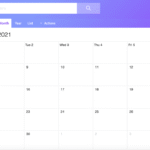Disable Yahoo Auto-Login: Complete Guide to Turn Off Auto-Sign In and Secure Your Account
Are you worried about your Yahoo account being automatically accessed on shared devices? Or maybe you’re just tired of Yahoo logging you in without asking. Either way, you’ve come to the right place. In this guide, we’ll walk you through how to disable Yahoo auto-login, why it’s important, and how to make your Yahoo login settings more secure.

Let’s dive into the step-by-step process to turn off Yahoo auto-sign in and take control of your privacy.
🔐 Why You Should Disable Yahoo Auto-Login
Before jumping into the how-to, let’s understand why disabling auto-login is essential:
- Improved security on shared or public devices
- Protects against unauthorized access
- Allows you to monitor account logins actively
- Gives you peace of mind if your device is lost or stolen
When you disable Yahoo auto-login, you’re essentially adding an extra layer of defense to your digital life.
🔄 What Is Yahoo Auto-Login?
Yahoo auto-login is a feature that allows you to remain signed in to your Yahoo Mail or Yahoo account, even after closing the browser. While it saves time, it can also put your data at risk if used on public or shared computers.
Yahoo stores login cookies in your browser. Unless you turn off Yahoo auto-sign in, your account stays accessible to anyone with access to that browser.
⚙️ How to Disable Yahoo Auto-Login on Desktop
Let’s start with the most common platform: desktop or laptop browsers.
✅ Step-by-Step Instructions:
- Open your browser and go to Yahoo.com.
- Click on your profile icon in the top-right corner.
- Select Account Info from the dropdown.
- On the left menu, click on Account Security.
- You may be prompted to enter your password again. Do it.
- Scroll to the section called Sign-In and Security.
- Toggle off the option labeled “Stay signed in.”
- Finally, log out manually from the current session.
🔁 Don’t forget to clear cookies and cache to fully remove stored login data.
📱 Disable Yahoo Auto-Login on Mobile Devices
If you’re using the Yahoo Mail app or mobile browser, the steps vary slightly.
📲 For Yahoo Mail App (Android/iOS):
- Open the Yahoo Mail App.
- Tap on your profile icon (usually top-left corner).
- Tap Manage Accounts.
- Select the account you want to remove auto-login for.
- Tap Sign Out.
- Go to your phone settings and clear app data for Yahoo Mail.
Tip: Disabling app-based auto-login is especially useful if your phone is shared or easily accessible by others.
🌐 For Mobile Browsers:
- Go to Yahoo.com in Chrome or Safari.
- Tap the menu icon (three dots or hamburger icon).
- Choose Desktop Site (if available).
- Follow the same steps as on desktop to turn off Yahoo auto-sign in.
🧽 Clear Saved Yahoo Logins in Browsers
Even after signing out, your browser may still remember login credentials. Here’s how to clear them:
Chrome:
- Go to Settings > Autofill > Password Manager
- Search for Yahoo
- Click the 3 dots next to saved login > Remove
Firefox:
- Go to Options > Privacy & Security > Saved Logins
- Find Yahoo and click Remove
Edge:
- Navigate to Settings > Profiles > Passwords
- Locate Yahoo login > Delete
Doing this ensures Yahoo won’t sign you in automatically the next time.
Update Your Yahoo Login Settings
Apart from disabling auto-login, it’s wise to configure your Yahoo login settings for better control.
Accessing Yahoo Login Settings:
- Visit Yahoo Account Settings.
- Under Sign-in and Security, review:
- Two-step verification
- Devices you’ve logged in from
- Account recovery options
- Disable “Stay Signed In” during the next login.
Make it a habit to sign out after every session—especially on public devices.
🔒 Tips to Secure Your Yahoo Login
Disabling auto-login is just the beginning. Here are other ways to enhance your Yahoo account’s security:
✅ Enable Two-Step Verification:
- Go to Yahoo Account Security
- Turn on Two-step verification
- Add your phone number to get OTPs
✅ Use a Strong Password:
Avoid names, birthdays, or “123456.” Instead, use:
- A mix of uppercase and lowercase letters
- Numbers and special characters
- At least 12 characters
✅ Don’t Save Passwords in Shared Browsers:
It might be convenient but risky.
✅ Review Account Activity Regularly:
Under Recent Activity, check for:
- Unknown devices or locations
- Suspicious login attempts
💡 What Happens After You Disable Yahoo Auto-Login?
Once you turn off Yahoo auto-sign in:
- You’ll need to manually enter credentials every time.
- Your session will expire after you close the browser or app.
- You gain more control over Yahoo login settings and who accesses your account.
While it’s a small inconvenience, the added security is absolutely worth it.
🧑💻 Common Issues After Disabling Yahoo Auto-Login
Some users report issues after turning off auto-login. Let’s look at how to fix them.
🔧 Issue 1: “Yahoo keeps logging me in”
- Fix: Clear cookies and saved passwords.
🔧 Issue 2: “I forgot my password”
- Fix: Use Yahoo’s password recovery tool.
🔧 Issue 3: “Auto-login returns after reboot”
- Fix: Disable browser sync for passwords and clear browser cache.
🌐 External Tools and Resources
Want more security? Use third-party tools to help manage your Yahoo logins:
- LastPass or Bitwarden for secure password management
- HaveIBeenPwned to check if your Yahoo email was leaked
- Yahoo’s own Help Page for additional support
Final Thoughts on Disabling Yahoo Auto-Login
It’s easy to overlook something like auto-login. But the consequences of leaving your account vulnerable can be severe. Whether you use Yahoo for personal or business emails, it’s essential to disable Yahoo auto-login on all your devices.
By taking this small step, you’re:
- Enhancing your online privacy
- Preventing unauthorized access
- Improving your overall Yahoo login settings
So, the next time Yahoo asks, “Stay signed in?”—you know what to do. Say no, and take charge of your own digital security.
📌 FAQs on Disabling Yahoo Auto-Login
Q1: Will turning off Yahoo auto-sign in log me out from all devices?
A: No, but you can manually sign out from all devices via Yahoo security settings.
Q2: How can I ensure secure Yahoo login on a shared computer?
A: Always sign out, clear cookies, and don’t allow browser password saving.
Q3: Is it necessary to disable Yahoo auto-login on mobile?
A: Absolutely, especially if your device is shared or not secured with a lock.
Q4: Can I re-enable Yahoo auto-login later?
A: Yes. Simply check the “Stay signed in” box when logging in.
Share Your Experience
Have you faced issues with Yahoo auto-login or improved your account’s security? Let us know in the comments below! 👇
And don’t forget to share this article with friends or family still using Yahoo Mail on shared devices.