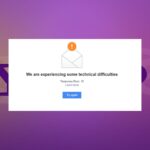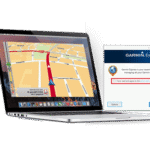How to Setup HP DeskJet 2755e Wireless Printer (Step-by-Step Guide)
If you’ve just purchased the HP DeskJet 2755e, congratulations! 🎉 This compact, budget-friendly printer is one of HP’s most popular models, loved for its simple design, mobile-friendly printing, and wireless connectivity.

But if you’re wondering how hp deskjet 2755e setup wireless printer for the first time, you’re not alone. Many new users struggle with installation, drivers, and Wi-Fi setup. Don’t worry—I’ve got you covered with a complete step-by-step HP DeskJet 2755e setup guide for Windows, Mac, and smartphones.
By the end of this guide, you’ll know how to:
- Install the HP DeskJet 2755e with or without a CD.
- Connect your printer to Wi-Fi using the HP Smart App.
- Setup HP DeskJet 2755e with Windows 11, macOS, iPhone, and Android.
- Troubleshoot common setup issues.
Let’s dive in.
What You Need Before Setup
Before starting the HP DeskJet 2755e installation, make sure you have:
- A stable Wi-Fi connection (2.4 GHz recommended).
- Your Wi-Fi network name (SSID) and password.
- A computer, laptop, or smartphone.
- The HP Smart App (available free on HP’s website and app stores).
Step 1: Unbox and Prepare the Printer
Unbox your HP DeskJet 2755e printer and remove all packaging materials.
- Plug the printer into a power outlet.
- Install the ink cartridges that come with the box.
- Load plain A4 paper into the input tray.
At this point, the printer will power on and display a blinking Wi-Fi light, which means it’s ready for wireless setup. If you’d like more details, check HP’s official support page on setting up HP printers.
Step 2: Install the HP Smart App
The easiest way to complete the HP DeskJet 2755e wireless setup is with the HP Smart App.
- On Windows 11 or 10: Download HP Smart from the Microsoft Store.
- On macOS: Get HP Smart from the Mac App Store.
- On iPhone / Android: Install HP Smart from App Store or Google Play.
The app will automatically detect your printer and walk you through the connection steps. you can als read genral printer setup guide.
Step 3: Connect HP DeskJet 2755e to Wi-Fi
Now, let’s connect your printer to your wireless network.
- Open the HP Smart App.
- Tap “Set up a new printer.”
- Select HP DeskJet 2755e from the available list.
- Enter your Wi-Fi password when prompted.
- Wait while the printer connects (the Wi-Fi light will stop blinking and stay solid).
That’s it—you’ve completed the HP DeskJet 2755e wireless setup.
Step 4: Install Printer Drivers (Windows and Mac)
Even though HP Smart manages most things, some users prefer a full HP DeskJet 2755e driver setup for advanced printing.
- Windows 11: Visit HP’s official support page, download drivers, and follow the installation wizard.
- Mac: macOS will usually auto-detect, but you can also add the printer manually under System Settings > Printers & Scanners.
👉 Tip: If you don’t have a CD, don’t worry—you can still complete the HP DeskJet 2755e setup without CD by downloading drivers online.
Step 5: Setup on Smartphone (iPhone & Android)
Want to print directly from your phone? Here’s how to add the HP DeskJet 2755e to mobile devices:
- iPhone: Use AirPrint (built into iOS) or the HP Smart App.
- Android: Use Mopria Print Service or the HP Smart App.
This lets you print emails, documents, or photos straight from your phone—no cables needed.
Step 6: USB Setup for HP DeskJet 2755e
Some users prefer a wired connection. To complete HP DeskJet 2755e USB setup:
- Connect the printer to your computer with a USB cable.
- Install drivers if prompted.
- Choose the USB connection option during setup in HP Smart.
This is useful if your Wi-Fi isn’t stable.
Step 7: Advanced Setup Options
Here are some additional configurations you may want:
- HP DeskJet 2755e Wi-Fi Direct Setup → Connect your device directly to the printer without a router.
- Setup Default Printer Settings → Adjust preferences like duplex (double-sided) printing, paper size, and print quality.
- Setup Secure Printing with PIN → Protect sensitive documents by requiring a PIN before printing.
Troubleshooting HP DeskJet 2755e Setup Issues
Sometimes the setup doesn’t go smoothly. Here are quick fixes:
- Printer not connecting to Wi-Fi → Restart your router, move the printer closer, and retry.
- HP DeskJet 2755e not showing up in HP Smart → Reset the printer’s network by holding the Wi-Fi + Cancel button for 5 seconds.
- HP DeskJet 2755e setup not working on Windows 11 → Reinstall drivers or use Windows Update.
- HP DeskJet 2755e not connecting to Mac → Remove and re-add the printer in Printers & Scanners.
FAQs About HP DeskJet 2755e Setup
How do I setup HP DeskJet 2755e without the Smart App?
You can download drivers from HP’s website and use the built-in Windows or Mac printer setup wizard.
Can I use HP DeskJet 2755e without Wi-Fi?
Yes, through USB setup or Wi-Fi Direct printing.
Why is my HP DeskJet 2755e not connecting to Wi-Fi?
Check your router frequency—it should be 2.4 GHz. Also, reset your printer’s network settings and try again.
How do I add HP DeskJet 2755e to my phone?
Download the HP Smart App or use AirPrint (iPhone) / Mopria (Android).
Can I setup HP DeskJet 2755e on Chromebook?
Yes, by using the HP Smart App for ChromeOS or adding it as a printer under settings.
Final Thoughts
The HP DeskJet 2755e setup may look tricky at first, but once you follow the steps, it’s actually simple. Whether you’re doing a wireless setup, USB setup, or connecting with the HP Smart App, this printer is designed to be user-friendly.
The best part? You can now print wirelessly from Windows 11, Mac, iPhone, Android, and even Chromebooks. With the right drivers and setup, your HP DeskJet 2755e is ready for everyday use.
So, go ahead and set up your HP DeskJet 2755e today—you’ll be printing in no time!